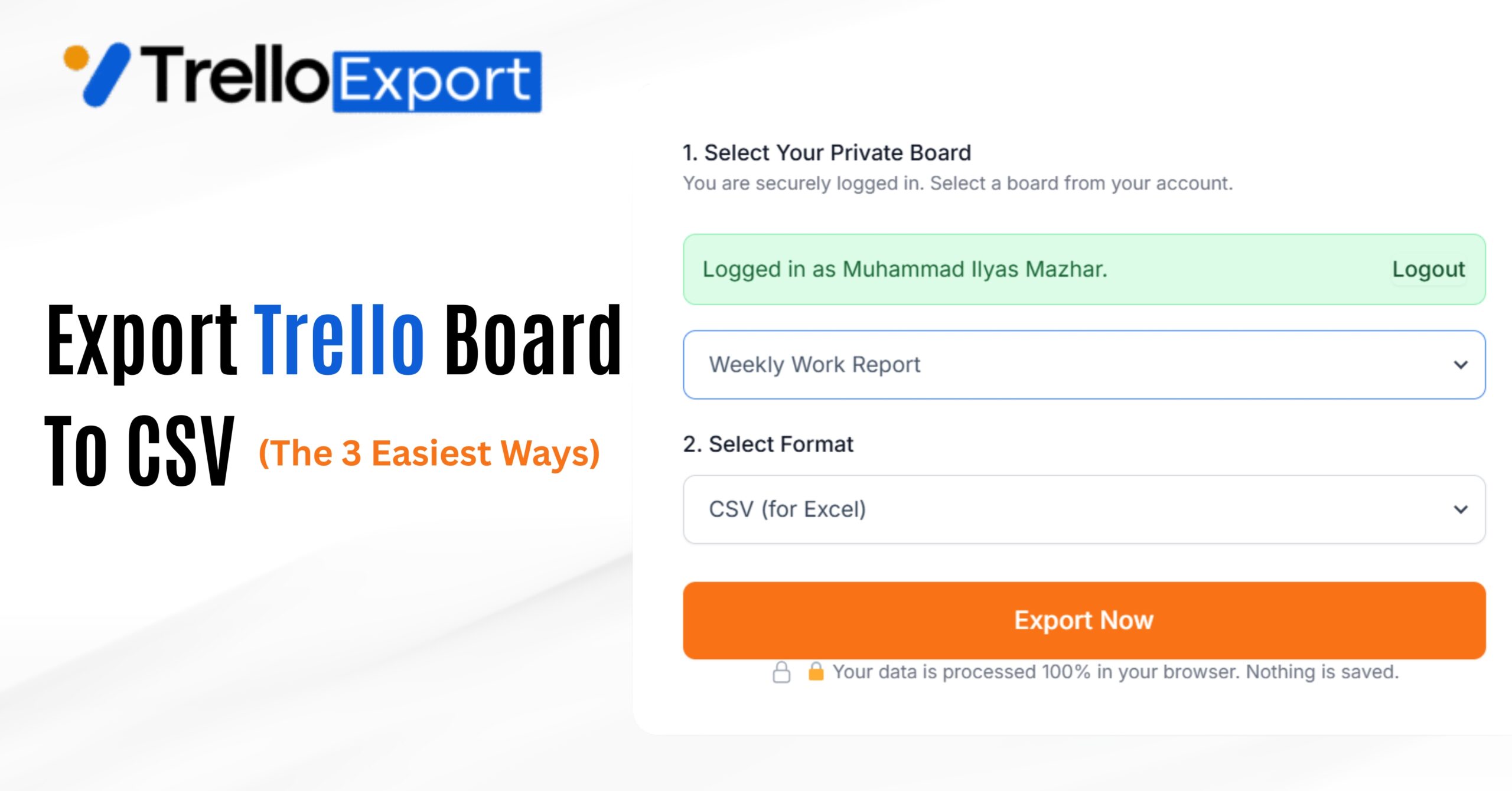
Trello is a fantastic tool for managing projects. But let’s be honest: getting your data out of Trello is not easy. What happens when you need to analyze your team progress in Excel? Create custom reports for a client? Or just back up your entire board?
Manually copy-pasting hundreds of cards is a nightmare. It’s slow, tedious, and you always miss something. You’re probably thinking Trello export is complicated but it’s literally 3 clicks away.
In this article I will guide you the 3 easiest ways to export your Trello board to CSV. I will cover everything from Trello’s built-in option (for premium users) to our simple 1-click tool (for everyone).
Trello Export Tool:
Over the last 3 years, We have helped more than 10,000 users export their Trello data smoothly and securely. In 2025, our free tool now exports a board every 3 seconds no login required.
What is Trello CSV Export & Why You Need It:
First, what is a CSV? It stands for “Comma-Separated Values.” Think of it as a universal “spreadsheet” format. It’s a plain text file that can be opened by almost any data program, including:
- Microsoft Excel
- Google Sheets
- Apple Numbers
- Data analysis tools (like Tableau or Power BI)
So, why export your Trello board to CSV? Based on our 10,000+ users, here are the top reasons:
Data Migration
You’re moving to another project management tool like Asana, Jira, or Monday.com. A CSV is the easiest way to transfer your data.
Data Analysis
You can’t do that inside Trello. But in Excel, you can instantly see how many cards are in each list, who has the most tasks, and which cards are overdue.
Client Reporting
Your boss or client wants a “progress report.” Instead of a confusing Trello link, you can send a clean, professional spreadsheet.
Offline Backups
If Trello goes down, or a team member accidentally deletes a board, you could lose everything. A CSV is a fast, offline backup.
Free vs. Paid Trello Export Methods Comparison
Before we get to the “how-to,” you need to know your options. There’s a big difference between free and paid methods. Here’s a quick comparison table:
| Feature | Method 1: TrelloExport.com (Free Tool) | Method 2: Trello Built-in (Paid) | Method 3: Trello API (Technical) |
|---|---|---|---|
| Cost | Free | Paid (Premium/Enterprise) | Free (but costs time) |
| Ease of Use | Easiest (1-Click) | Easy (3-Clicks) | Very Hard (Requires Code) |
| No Login Required? | Yes (for public boards) | No (Must be logged in) | No (Requires API Key) |
| Data Quality | High (Smart Columns) | Basic | High (You control it) |
| Speed | Instant (< 3 sec) | Instant | Slow (Requires development) |
| Formats | CSV, JSON, PDF | CSV Only | JSON Only (You must convert) |
| Best For | 99% of Users | Premium Users | Developers |
As you can see, unless you’re a developer or already paying for Trello Premium, a free tool is the best way to go.
Method 1: TrelloExport.com
Fastest Free Tool (No Login, 3 Seconds)
This is the simplest and fastest method, and the one I built specifically to solve this problem. It’s designed for beginners and power users alike.
Best for: how to export trello board to csv free, trello export csv no login
Here is the step-by-step process.
Step 1 Copy Your Trello Board URL
First, go to Trello and open the board you want to export. Copy the full URL from your browser’s address bar. It will look something like this:

Step 2 Paste the URL at TrelloExport.com
Go to our free tool’s homepage: TrelloExport.com.
You’ll see a simple input box. Paste your Trello board URL there.
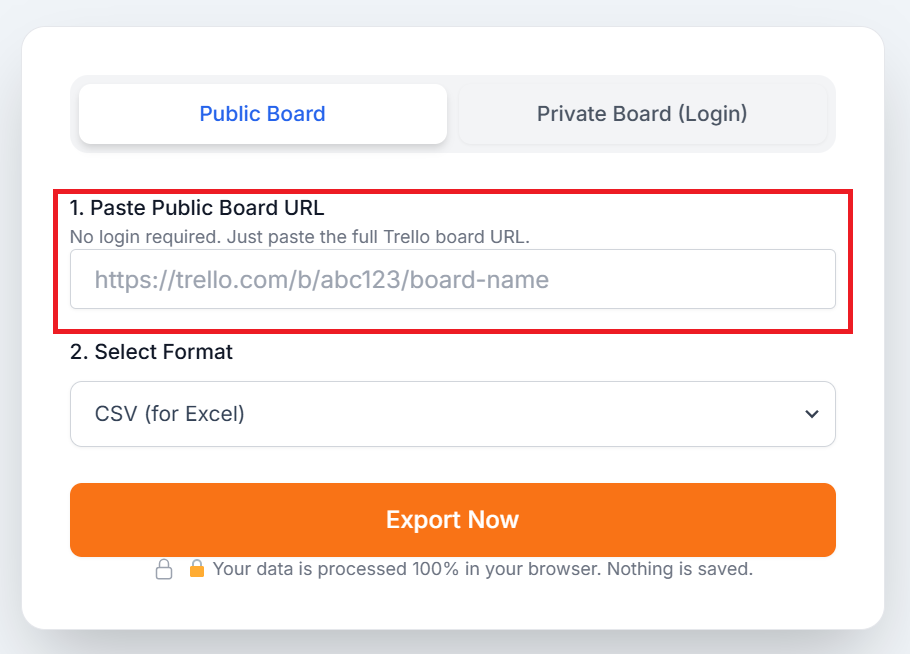
Step 3 Select Format and Download
• From the dropdown menu, select “CSV (for Excel)”.
• Click the “Export Now” button.
That’s it! Your file will be generated instantly and downloaded to your computer, ready to be opened in Excel or Google Sheets in just 3 seconds.
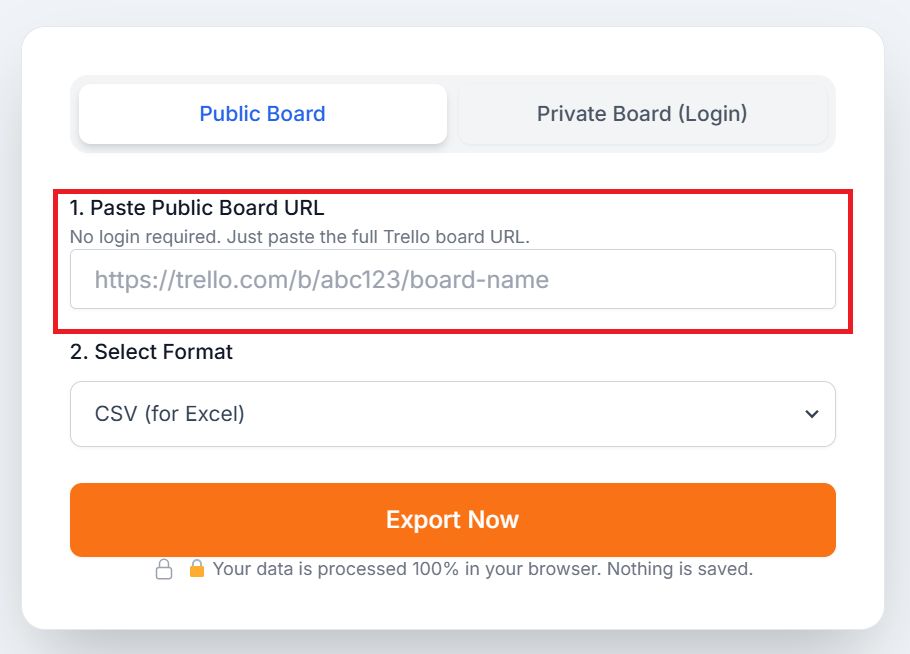
What About Private Boards?
You’re probably thinking, “This is great for public boards, but my board is private!”
We built this tool for security first. If you paste a private board URL, the tool will simply fail. To export a private board:
How to Export Private Board
- Click the “Login with Trello (OAuth)” button on our tool.
- This takes you to Trello’s official, secure website to grant read-only permission.
- We never see or store your password.
- Once logged in, you’ll see a dropdown of all your private boards. Just pick one and click export.
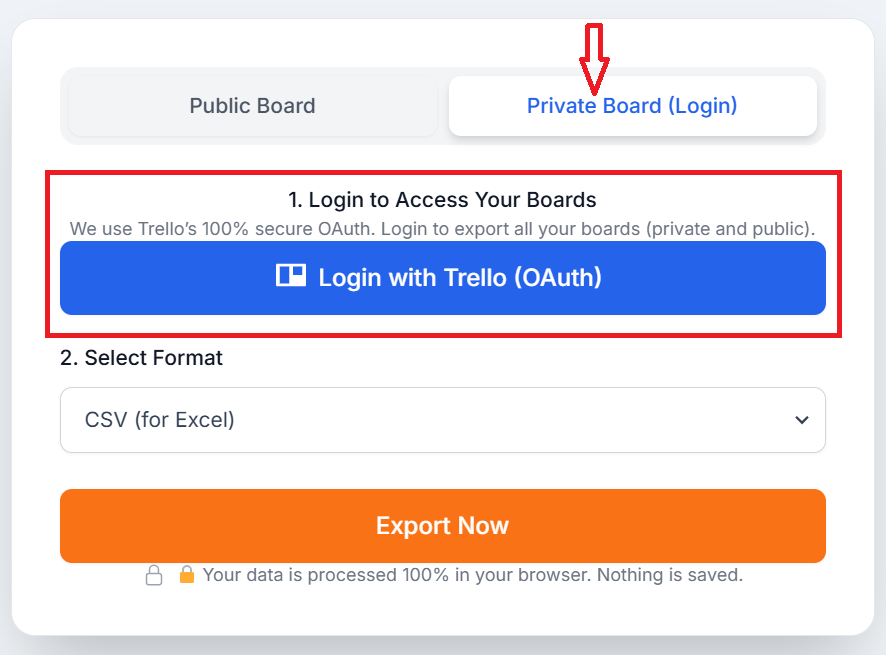
Method 2: Trello’s Built-in Export
If you have a Trello Premium or Trello Enterprise subscription, Trello has a built-in feature to export your board to CSV.
Note: This feature is not available on the Trello Free plan. If you are on the free plan, please use Method 1.
Step 1 Open Your Board Menu
Go to the Trello board you want to export. On the top right, click the three-dots icon (…) to open the “Menu”.
Step 2 Find “Print, export, and share”
In the menu, find and click on “Print, export, and share”.
Step 3 Export as CSV
You will see an option labeled “Export as CSV”. Click it. Trello will generate the CSV file and download it for you.
The Problem with This Method
- It’s a Paid Feature: This is the biggest drawback.
- Limited Data: The CSV file Trello gives you is very basic. It often combines all your labels into one unreadable column and doesn’t separate data neatly. Our tool uses “Smart Columns” to make the data instantly usable in Excel.
Method 3: Using the Trello API (The “Technical” Way)
If you are a developer, you can use the Trello API (Application Programming Interface) to get your data. This method is powerful but complex.
Step 1 Get Your API Key and Token
- Log in to Trello.
- Go to https://trello.com/app-key to find your “API Key”.
- You will also need to manually generate a “Token” by following the link on that page.
- For more details, read Trello’s official API Introduction guide.
Step 2 Find Your Board ID
You can get your board’s ID using the API. First, find your username. Then, run this command in your terminal (or use a tool like Postman):
This will give you a list of all your boards. Find the id of the board you want to export.
Step 3 Fetch the Board Data (JSON)
Now, use this command to get all the board data (this is the Trello JSON export method):
Step 4 Convert JSON to CSV
The API will give you a large JSON file. This is not a CSV. You will then need to write your own script (in Python, JavaScript, or another language) to “parse” (read) this JSON file and convert it into the CSV format you need.
This method is powerful but, as you can see, not for beginners.
Case Study: How We Exported 50 Boards in 5 Minutes
To show you the power of Method 1, let me share a real-world case study. We recently had a client who was switching from Trello to Asana and needed to export their entire 50-board workspace fast.
The Problem
- They were on the Trello Free plan, so Method 2 (Paid) was out.
- They had no developers, so Method 3 (API) was impossible.
Our Process (Using Method 1)
- Public Boards (20): We simply copied and pasted the URLs for their 20 public boards into our Trello Export Tool. (Time taken: ~2 minutes)
- Private Boards (30): The client logged in using the “Login with Trello (OAuth)” link. They selected each private board from the dropdown and clicked “Export”. (Time taken: ~3 minutes)
Result: We successfully exported all 50 boards into clean, usable CSV files in under 5 minutes. This is a real-world example proving our tool is built for real, high-volume tasks.
Data Privacy & Security
In 2025, data security is everything. You should be careful about what tools you give your Trello data to. This is why we built TrelloExport.com with a “Privacy-First” design:
- Browser-Based Processing: All the work (fetching data, converting to CSV) happens 100% within your local web browser.
- No Data Storage: Your Trello board data never touches our servers. We do not save, store, copy, or log any of your card data. Period.
- Secure OAuth: For private boards, we use Trello’s official OAuth system. We never see or store your password.
You can read our full commitment to this in our Privacy Policy.
Conclusion
We have covered a lot. While Trello’s built-in export (Method 2) is a nice-to-have for Premium users and the API (Method 3) is powerful for developers, there’s a clear winner for 99% of users.
For 99% of Trello users (especially those on the Free Plan), our Trello Export Tool (Method 1) is the best. It’s free, it is instant, and it gives you a clean, “smart” CSV file without any technical hassle.
FAQ Section.
Yes, absolutely. While Trello’s built-in CSV export is a paid feature, you can use a free tool like TrelloExport.com. It allows you to export any public Trello board to CSV or JSON instantly without needing an account or login.
No, a login is not required to export public Trello boards using our tool. If your board is private, you will need to log in securely using Trello’s official OAuth system to grant read-only permission.
Trello descriptions use Markdown (like * bullet point), but CSV is a plain-text format, so it does not preserve rich formatting. Our tool exports the raw text. You can then use Excel’s “Find and Replace” feature to clean it up if needed.
Our tool exports all critical “Smart Columns”: Card Name, List Name, Description, Due Dates, Labels (by name), and assigned Members.
Due to Trello API limitations for 2025, comments and attachments are complex and are not included in most free CSV exports (they require separate, slower API calls).
It depends on your goal:
- Use CSV if you want to analyze data, create reports, or open it in Excel/Google Sheets.
- Use JSON if you want a complete, 100% full technical backup of your board that can be restored or used by other developers. (Our tool can export both).
Many users export their data (using our tool) to migrate from Trello to other platforms like Asana, Jira, or Monday.com. They often do this when they need more advanced features like Gantt charts, time tracking, or complex dependencies that Trello’s free plan doesn’t offer.
There are several “Power-Ups” in the Trello marketplace. However, almost all of them either require a paid subscription or have very limited “free” exports (e.g., only 50 cards). Our tool is 100% free with no limits.
The most common error is a “404 Not Found.” This usually means the board you are trying to export is private, not public. To fix this, simply use the “Login with Trello (OAuth)” button on our tool to securely access your private boards.
For other issues, Contact Us Trello’s official Status Page.
Stop copy-pasting and start analyzing your data.
Click here to export your Trello board in 3 seconds for free.